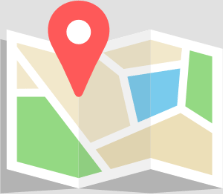- Trading
- Trading
- Markets
- Markets
- Products overview
- Forex
- Commodities
- Metals
- Indices
- Shares
- Cryptocurrencies
- Treasuries
- ETFs
- Accounts
- Accounts
- Compare our accounts
- Our spreads
- Funding & withdrawals
- Open CFD account
- Try free demo
- Platforms & tools
- Platforms & tools
- Platforms
- Platforms
- Platforms overview
- GO Markets trading app
- MetaTrader 4
- MetaTrader 5
- cTrader
- cTrader copy trading
- Mobile trading platforms
- GO WebTrader
- Premium trading tools
- Premium trading tools
- Tools overview
- VPS
- Genesis
- Education
- Education
- Resources
- Resources
- News & analysis
- Education hub
- Economic calendar
- Earnings announcements
- Help & support
- Help & support
- About
- About
- About GO Markets
- Our awards
- Sponsorships
- Client support
- Client support
- Contact us
- FAQs
- Quick support
- Holiday trading hours
- Maintenance schedule
- Fraud and scam awareness
- Legal documents
- Trading
- Trading
- Markets
- Markets
- Products overview
- Forex
- Commodities
- Metals
- Indices
- Shares
- Cryptocurrencies
- Treasuries
- ETFs
- Accounts
- Accounts
- Compare our accounts
- Our spreads
- Funding & withdrawals
- Open CFD account
- Try free demo
- Platforms & tools
- Platforms & tools
- Platforms
- Platforms
- Platforms overview
- GO Markets trading app
- MetaTrader 4
- MetaTrader 5
- cTrader
- cTrader copy trading
- Mobile trading platforms
- GO WebTrader
- Premium trading tools
- Premium trading tools
- Tools overview
- VPS
- Genesis
- Education
- Education
- Resources
- Resources
- News & analysis
- Education hub
- Economic calendar
- Earnings announcements
- Help & support
- Help & support
- About
- About
- About GO Markets
- Our awards
- Sponsorships
- Client support
- Client support
- Contact us
- FAQs
- Quick support
- Holiday trading hours
- Maintenance schedule
- Fraud and scam awareness
- Legal documents
- Home
- Share Trading Help Centre
- How to place an order
- Quantity: input quantity stock that you would like to trade
- Value: input amount value stock that you would like to trade
- Display if Purchase by = Quantity
- Allow integer
- Display if Order type = Limit or Stop Limit
- Allow decimal and integer
- Display if Order type = Stop Limit
- Allow decimal and integer
- DAY: order will expire at the end of trading day
- GTC (Good Till Canceled): buy or sell order that remains active until it is either executed or until the investor cancels it.
- FOK (Fill Or Kill): buy or sell order that must be executed immediately in its entirety; otherwise, the entire order will be cancelled
- GTD (Good Till Date): order is valid till a specified date or time unless it has been already fulfilled or cancelled.
- IOC (Immediate Or Cancel): order is an order to buy or sell a stock that must be executed immediately. Any portion of an IOC order that cannot be filled immediately will be cancelled
- Purchase By = Value
- Input Value & Limit Price (if Order type = Limit or Stop Limit)
- BESTMKT
- ASX
- Off Market (that is enabled if it is out of trading time)
How to place an order
Web trading platform
Place an Order in Quick Order Pad
STEP 1. Menu -> New Order
STEP 2. New Order Form will pop up.
STEP 3. Enter trade details and click REVIEW ORDER.
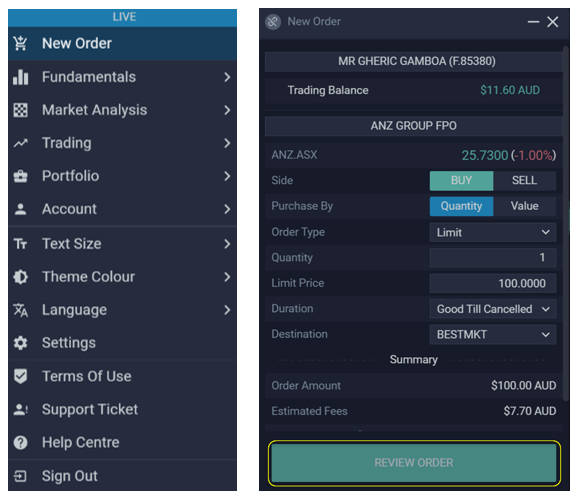
Field Description Search Symbol Box Enter the symbol you would like to trade Search Account Box Enter your trading account. Market Price (% change) Display the market price and % change compared to the previous market price of the selected symbol. Side Select your trading side (BUY/SELL) by clicking BUY/ SELL button.
Note: Order Type = Stop Limit, GO Markets only allows sell sidePurchase By There are 2 options: Quantity and Value Order Type GO Markets allows the following Order Type: Market To Limit, Limit, Stop Limit. Quantity Input the quantity stock that you want to buy/sell
Note:Value Input the value of order that you want to place
Display if Purchase By = ValueLimit Price The price the client would like to trigger
Note:Trigger Price The point at which your buy or sell order is transferred to exchange with limit price
Note:Duration There are 5 types: Equivalent Unit Display when: Destination Currently, GO Markets allows: STEP 4. Review Order will pop up. Review carefully, then click PLACE BUY/SELL ORDER to complete

Mobile Trading App
There are three ways to place an order on GO Markets app. You may place a quick order or place an order from Watchlists or Portfolio Holdings.
Quick Order
STEP 1. Select the GO Markets Logo at the bottom panel.

STEP 2. Find the desired security in the search engine.
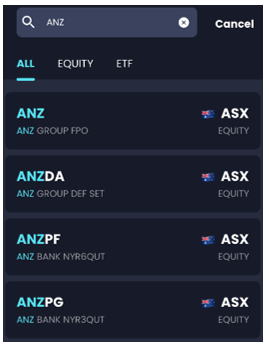
STEP 3. Select the security symbol to bring up the Order Pad. If you have incorrectly selected the symbol or wish to exit the order pad, click X or swipe down.
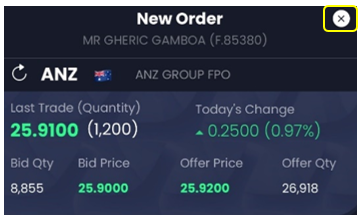
STEP 4. Fill in the details in the order pad. At the bottom of the order pad, you may find the SUMMARY, MARKET DEPTH and COURSE OF SALES
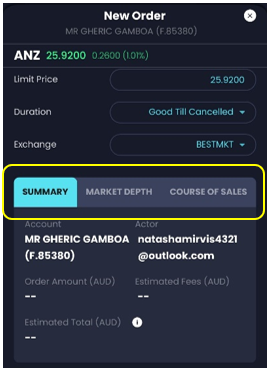
STEP 5. Click PLACE BUY/SELL ORDER.
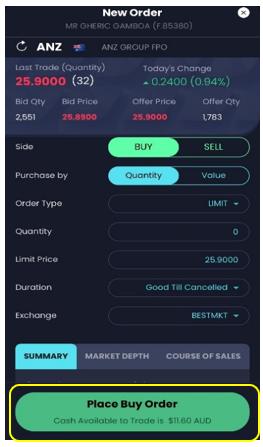
STEP 6. Review Order screen will pop up. Click CONFIRM to place order.
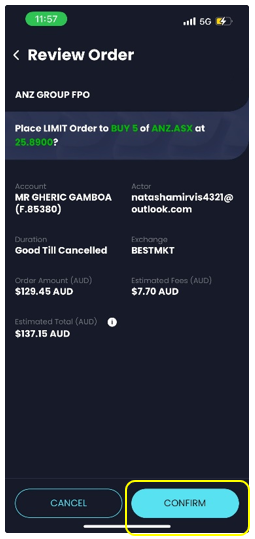
From Watchlist
STEP 1. Select Watchlist from the bottom panel.

STEP 2. Click the search icon and find the desired security.
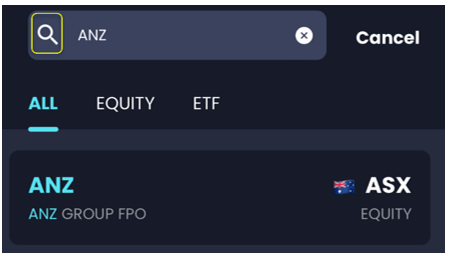
STEP 3. Tap on the security symbol and the Security Details will pop up. If you have incorrectly selected the symbol or wish to exit the security details, click the X icon at the top right corner or swipe down.
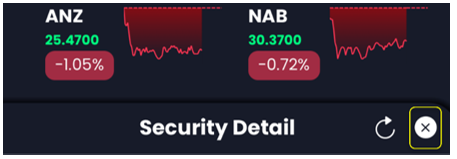
STEP 4. Click BUY OR SELL to bring up the Order Pad.
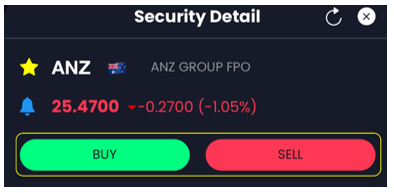
STEP 5. Fill in the details in the order pad. At the bottom of the order pad, you may find the SUMMARY, MARKET DEPTH and COURSE OF SALES. Click PLACE BUY/SELL ORDER.
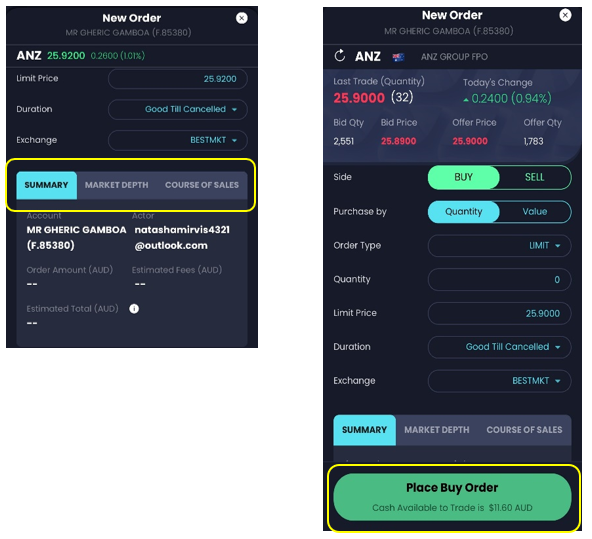
STEP 6. Review Order screen will pop up. Click CONFIRM to place order.
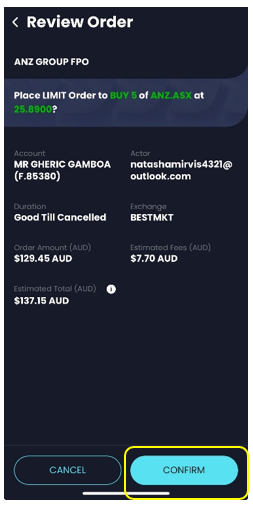
From Portfolio
STEP 1. Select Portfolio at the bottom panel and click on the Holdings tab.

STEP 2. Select the desired holdings symbol.
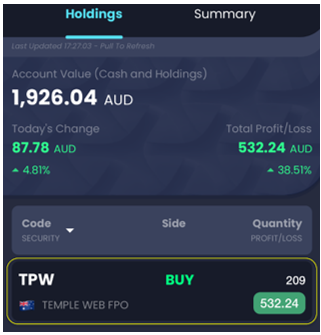
STEP 3. The Holding Details screen will pop up. Click NEW ORDER to place an order of that symbol.
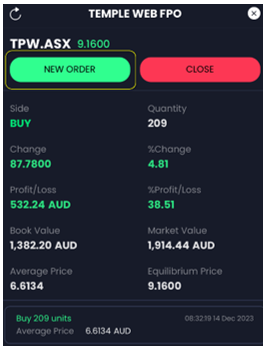
STEP 4. Fill in the details in the order pad. At the bottom of the order pad, you may find the SUMMARY, MARKET DEPTH and COURSE OF SALES.
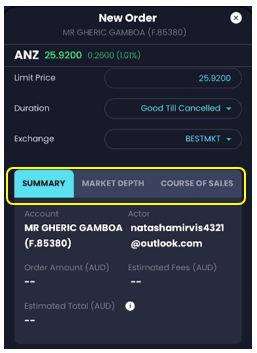
STEP 5. Click PLACE BUY/SELL ORDER.
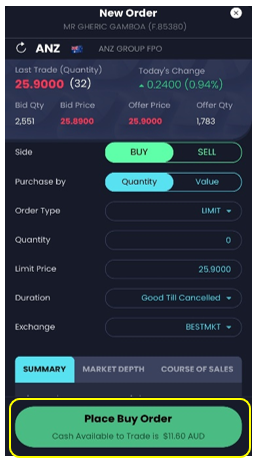
STEP 6. Review Order screen will pop up. Click CONFIRM to place order.
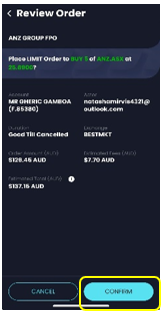
We’re here to help
Call 1800 88 55 71 or email [email protected] to talk about opening a trading account.
Contact us Monday to Friday, 8:30am to 5:30pm AEDT.
Please share your location to continue.
Check our help guide for more info.