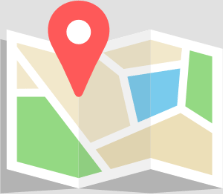- Trading
- Trading
- Markets
- Markets
- Products overview
- Forex
- Commodities
- Metals
- Indices
- Shares
- Cryptocurrencies
- Treasuries
- ETFs
- Accounts
- Accounts
- Compare our accounts
- Our spreads
- Funding & withdrawals
- Open CFD account
- Try free demo
- Platforms & tools
- Platforms & tools
- Platforms
- Platforms
- Platforms overview
- GO Markets trading app
- MetaTrader 4
- MetaTrader 5
- cTrader
- cTrader copy trading
- Mobile trading platforms
- GO WebTrader
- Premium trading tools
- Premium trading tools
- Tools overview
- VPS
- Genesis
- Education
- Education
- Resources
- Resources
- News & analysis
- Education hub
- Economic calendar
- Earnings announcements
- Help & support
- Help & support
- About
- About
- About GO Markets
- Our awards
- Sponsorships
- Client support
- Client support
- Contact us
- FAQs
- Quick support
- Holiday trading hours
- Maintenance schedule
- Fraud and scam awareness
- Legal documents
- Trading
- Trading
- Markets
- Markets
- Products overview
- Forex
- Commodities
- Metals
- Indices
- Shares
- Cryptocurrencies
- Treasuries
- ETFs
- Accounts
- Accounts
- Compare our accounts
- Our spreads
- Funding & withdrawals
- Open CFD account
- Try free demo
- Platforms & tools
- Platforms & tools
- Platforms
- Platforms
- Platforms overview
- GO Markets trading app
- MetaTrader 4
- MetaTrader 5
- cTrader
- cTrader copy trading
- Mobile trading platforms
- GO WebTrader
- Premium trading tools
- Premium trading tools
- Tools overview
- VPS
- Genesis
- Education
- Education
- Resources
- Resources
- News & analysis
- Education hub
- Economic calendar
- Earnings announcements
- Help & support
- Help & support
- About
- About
- About GO Markets
- Our awards
- Sponsorships
- Client support
- Client support
- Contact us
- FAQs
- Quick support
- Holiday trading hours
- Maintenance schedule
- Fraud and scam awareness
- Legal documents
- Home
- MetaTrader 4 Troubleshooting
- Reduce bars displayed:
Decrease the “Max bars in chart” setting. Navigate to Tools > Options > Charts and adjust it to 5000. This reduces data load and improves performance. - Disable unused features:
Turn off unused features in the Publisher, Email Alerts, and Events tabs. Go to Tools > Options > tabs to make these adjustments. - Turn off news:
Disable the ‘News’ option in the Server tab. This prevents unnecessary data feed interruptions. - Hide unused currency pairs:
In Market Watch, right-click and select ‘Hide All’ to eliminate unneeded currency pairs - Close unused charts:
Close charts not in use to reduce memory consumption, enhancing MT4 responsiveness. - Disable expert advisor logging:
If not required, disable logging for Expert Advisors. Access this through the Tools > Options > Expert Advisors tab. - Close background processes:
End unnecessary resource-intensive processes to free up RAM. Use Task Manager (Ctrl+Shift+Esc on Windows) to identify and close these processes. - Maintain stable internet connection:
Ensure a stable and fast internet connection to prevent data transmission delays, which can cause MT4 to freeze. - Optimise custom indicators:
Poorly coded custom indicators can cause MT4 to slow down or freeze. To address this issue, identify any problematic custom indicators and remove them. Be cautious when downloading indicators from external sources and only use those from reputable and verified providers.To refresh your navigator panel and make new indicators appear without restarting MT4, simply right-click and choose “Refresh.”
- Update MT4 software:
Keep the MT4 platform updated to the latest version. Updates often contain critical performance improvements and bug fixes. - System maintenance:
Perform regular system maintenance, such as clearing cache and temporary files, to ensure your computer operates at optimal levels. Use tools like Disk Cleanup on Windows or CleanMyMac on macOS. - Monitor system resources:
Regularly check CPU and RAM usage. Ensure your system meets the recommended specifications for running MT4 - Disable non-essential background features like logging functions linked to Expert Advisors (EAs).
- Close unused charts and hide non-priority symbols in the Market Watch window to save memory.
- Turn off incoming news, MT4 sounds and email notifications to reduce resource consumption.
MetaTrader 4 Troubleshooting
MetaTrader is periodically updated with improvements and updates. If you are experiencing issues with your installation, see the following troubleshooting steps:
Common issues
Outdated software
Using an outdated version of MT4 can cause the platform to freeze. Ensuring that your MT4 terminal is up to date is key. Vendors release updates to fix bugs and enhance performance, so always install the latest version.
Inadequate system resources
Insufficient system resources can hinder MT4’s performance. Low RAM and CPU power can lead to freezing, especially if you run multiple applications. Monitor your system’s resource usage to prevent MT4 from freezing. Another factor is using numerous indicators and Expert Advisors (EAs), which can be resource-intensive. Limit the number to maintain smooth operation.
Network issues
Unstable internet connections can cause MT4 to freeze. A high-speed, stable connection is essential for seamless trading. Frequent disconnections or slow speeds can lead to lagging and freezing issues. To avoid disruptions, check your internet stability regularly.
Keep your MT4 platform updated, manage your system resources efficiently, and ensure a stable internet connection to mitigate freezing issues
App lagging
Lagging in MetaTrader occurs when the platform takes longer to respond to your inputs, causing delays in executing trades or updating information. The lagging problem may stem from a variety of factors, such as poor internet connectivity, high resource consumption by other applications, or an overloaded trading server.
App freezing
Freezing is when the platform becomes unresponsive, making it impossible to execute trades or analyse charts. Freezing can be a consequence of excessive resource usage by the platform itself, insufficient system resources, or an unstable internet connection. In some cases, MT4 freezes can be attributed to poorly coded custom indicators or Expert Advisors (EAs) that consume excessive system resources.
App slowdown
Slowdowns can manifest in various ways, such as delayed chart updates, sluggish navigation, or slow loading of historical data. Factors contributing to these slowdowns may include an overabundance of open charts or running too many EAs simultaneously. As with any other MT4 issue, insufficient computer resources or an outdated MT4 version can also cause the platform to perform poorly.
Chart lagging
This is another common issue that traders encounter in MT4. When this happens, price data on the chart is not updated in real-time, making it impossible for traders to make sound trades. Chart lagging can arise for a multitude of reasons, such as an unstable internet connection, excessive chart history, or a high number of running EAs and custom indicators. Occasionally, chart lagging can be resolved by adjusting MetaTrader 4 settings.
Slow order execution
Slow order execution is a critical issue because you can miss profitable trades. This problem can result from various factors, including an overloaded trading server, poor internet connectivity, or high volatility in the market, causing delays in processing orders. In some cases, using custom tools, such as poorly coded EAs or indicators, can contribute to the slow execution of orders.
Optimising performance
Enhancing MT4 performance minimises freezing issues, ensuring smooth trading operations. Strategic adjustments and resource management play pivotal roles.
Adjust MT4 settings
Manage system resources
Optimise your computer resources to ensure MT4 runs smoothly
Updates and maintenance
Regular updates and maintenance keep MT4 running efficiently
Additional solutions
Virtual Private Server (VPS)
A Virtual Private Server (VPS) runs MT4 independently of your local computer. It ensures the platform stays active even if your local device shuts down. VPS offers a stable, faster internet connection, reducing the risk of platform issues.
Reducing M4T workload
To reduce the workload on MT4, optimise your system resources:
Optimise RAM:
Disable unnecessary features:
Navigation
Common issues
Outdated software Inadequate system resources Network issues App lagging App freezing App slowdown Chart lagging Slow order executionOptimising performance
Adjust MT4 settings Manage system resources Updates and maintenanceAdditional solutions
Virtual Private Server (VPS) Reducing MT4 workloadPlease share your location to continue.
Check our help guide for more info.